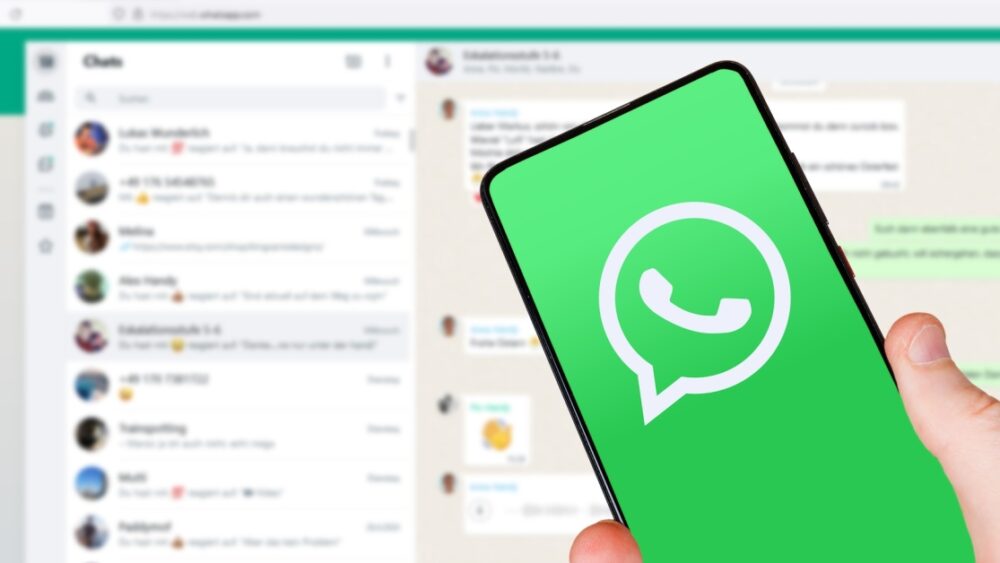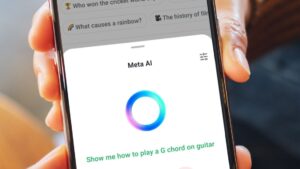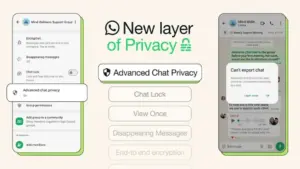As the most popular messaging app in the world, millions of people depend on WhatsApp to deliver messages to friends, coworkers, acquaintances, and loved ones daily. According to WhatsApp, the messaging service recently crossed the 100 million user threshold in the US, underscoring its growing popularity among a population that has traditionally relied on their phone’s default messaging apps, like iMessage and Google Messages, for its texting needs.
Advertisement
Many have turned to WhatsApp because of its superior cross-platform experience, which makes communication between iPhone and Android devices easier. That means if you’re using the latest and greatest iPhone and your friend is using an Android device, you can text them without running into the hiccups that often come up when trying to send messages between iMessage and Google Messages. Still, there’s one thing that often baffles new WhatsApp users — check marks. Check marks are WhatsApp’s version of read receipts. When you send a message to another user, one or two check marks will appear after the text to let you know whether it’s been successfully sent. Understanding how these check marks work will help you get the most out of the messaging app.
Advertisement
What do one and two check marks mean?
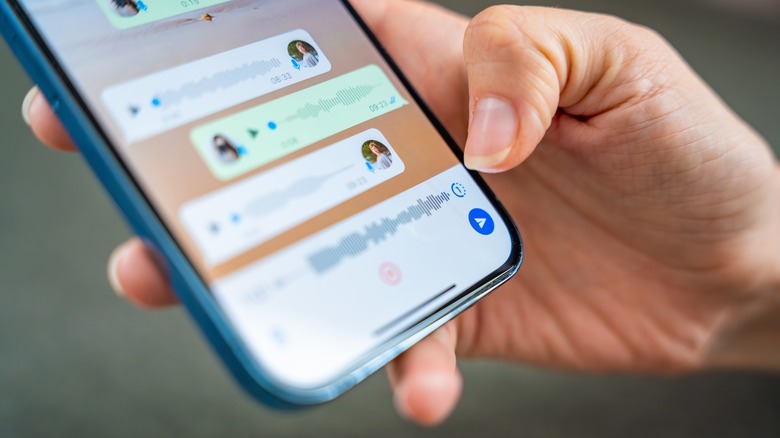
If you’re new to WhatsApp, our basic guide to this giant messaging app can help you get off on the right foot. Once you start texting with the service, one of the first things you’ll notice are the check marks that show up next to your messages after you hit send. If you send a text and a single gray check mark appears, that means the message has been successfully sent from your device and arrived at WhatsApp’s servers. You might think that means you can kick back and relax because the recipient has received your message. However, that’s not true. You’ll have to wait for two check marks to appear next to your text to confirm the recipient has received your message on their phone or other device. Until those two check marks appear, your message is still in transit.
Advertisement
If the person you’re sending the message to is connected to the internet, the two check marks should appear immediately. However, there are several reasons delivery of your message might be delayed, including the recipient’s phone and linked devices being off, not being connected to the internet, or other network issues. If several hours or days have passed without your message going through, it’s possible the recipient has blocked you. WhatsApp group chats work similarly; however, the two check marks won’t appear until everyone in the group has received the message on their device.
Blue check marks and read receipts

Once you see the two gray check marks appear next to the message you sent, you know it was delivered. However, those two gray check marks don’t tell you whether or not the recipient has read your message. If they have read receipts activated, the gray check marks will turn blue when the recipient reads your text. They won’t turn blue if the person you’ve sent the message to has disabled read receipts. You’ll know this is the case if they respond to you and you still see two gray check marks next to the message you sent. Just like with the two gray check marks, things like connection issues can delay read receipts being sent to your phone.
Group chats are a big part of the WhatsApp experience, so much so that sometimes people add users to a chat without their permission. Luckily, adjusting WhatsApp privacy settings can keep random people from doing this, assuring you’re only in groups you want to be in. When it comes to group chats, you won’t see two blue check marks next to your message until everyone in the group has read it. Depending on how many people are in the group, that might take a long time or it might not ever happen. If you edit a message after the person has read it, the read receipts are reset, so you can confirm who has seen your updates.