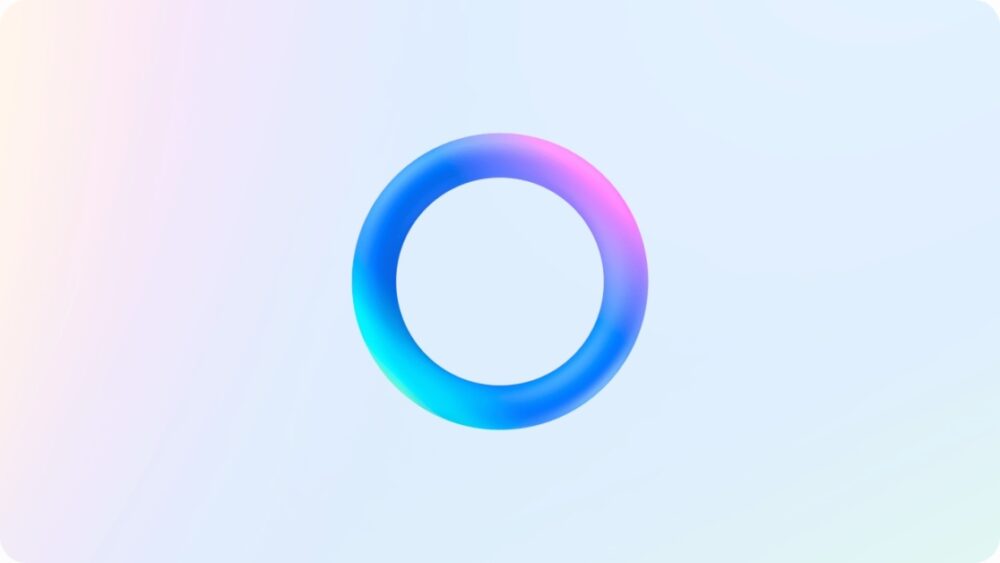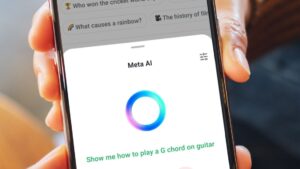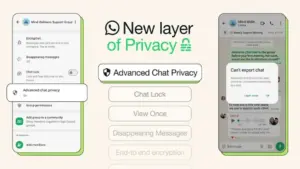Credit: Meta
Generative AI is an exciting, powerful, controversial new technology, and if Mark Zuckerberg is anything to go by, it’s not going away anytime soon. If you use any of Meta’s mobile apps, including Facebook, Instagram, Messenger, or WhatsApp, you’ve probably already noticed the new Meta AI integration freshly embedded into them as of late. It’s all part of a new rollout for Meta AI’s latest large language model, Llama 3. But while Llama 3 is more powerful than prior versions, these new buttons and prompts make it harder than ever to ignore.
Let’s say you’re not yet convinced on AI and you want to keep doing your searches and scrolling the old-fashioned way. Can you turn the new Meta AI integration off, and how do you go about doing it?
What is Meta AI?
First, know thine enemy. Meta’s AI Assistant has actually been around since September 2023, but the most recent update puts it directly in the search boxes and sometimes even feeds of apps, including Facebook and Instagram. The integration is a little different from app to app, but in general, clicking on the search box (or sometimes chat button) in a Meta app will now show an iridescent rainbow circle with a prompt next to it saying, “Ask Meta AI anything.”

Meta AI is now automatically integrated into the search box on Meta’s mobile apps.
Credit: Meta
If you take Meta up on the offer, you’ll be able to have Meta AI answer writing or image generation prompts, which are classic AI assistant features. The app will even give you a few suggestions, and with Llama 3, it can also now generate gifs and return real-time search results from either Google or Bing.
The problem with these functions is that they’re mixed in with non-AI features, so it can be a little confusing to tell them apart. Here’s how to disable Meta AI, or if you can’t, at least how to ignore it.
How to Disable Meta AI on Facebook
The Facebook app has one of the most prominent Meta AI integrations. Opening the app and clicking on the magnifying glass icon in the top right corner will still take you to the search bar, but will now show the Meta AI logo, example prompts for what to ask Meta AI, and a brief command to “Ask Meta AI anything.”
Don’t panic. Your regular search function hasn’t gone away. Search for a friend’s name, or a specific event, or even “New York Yankees fans,” and you’ll get the same results you always have. The difference is that, mixed in with those results, you’ll also now get AI-powered suggested searches, indicated by the Meta AI logo to their left (non-AI suggestions will instead have a magnifying glass next to them). Clicking on a response with the Meta AI logo will take you from your search into a chat window with Meta AI, where you can interact with it like any chatbot, or go back to your search by pressing the “X” button in the top left corner. Pressing enter without clicking on any of the suggested searches will also continue the search as usual.

Results given by Meta AI will have the iridescent circle logo next to them
Credit: Meta
Similarly, scrolling through your feed might also prompt you to use Meta AI, either through a generic card interspersed between posts, or through a small footer at the bottom of some posts offering to use AI to tell you more about that post’s subject.
Because the AI is so integrated into the typical flow of using the app, it makes sense that some users might not want to get interrupted with it.

Meta AI might also integrate itself into your Facebook feed
Credit: Meta
Unfortunately, there’s not an easy way to turn it off for now. Facebook’s support page offers no such solutions, and asking Meta AI how to disable it gives conflicting answers, none of which worked in our testing.
That doesn’t mean there’s no hope, though. Mercifully, all Meta AI integration is currently marked with the Meta AI logo, so if you’re not seeing it, you know that your content is coming from a real person (or at least a more old-fashioned kind of bot). Additionally, when you’re in a chat with Meta AI, you can long press an answer to rate it, remove it, pin it, or copy it. Group owners can also stop Meta AI from latching itself onto their posts by going to their group, tapping on the three dots in the top right, tapping “Add features,” scrolling to Meta AI, and clicking “remove” in the settings tab next to “Help members get info.”
How to disable Meta AI on Instagram
Instagram’s Meta AI integration is more tame than Facebook’s, as it will only show up when you click on the search bar, and functions in much the same way as on its sister app. Its search suggestions will be mixed in with more traditional ones and marked with its iridescent Meta AI logo, while non-AI search suggestions will instead have a magnifying glass next to them. Clicking on a Meta AI suggestion will open a chat—actually the same chat log from Facebook or any other Meta app—where you will be able to rate or remove its answers.
Sadly, there’s also no way to strictly disable Meta AI here, which can be doubly frustrating, since I’m probably more likely to search for “how to peel an onion” or “how to cut an avocado” here than on Facebook proper. Just pay attention to the icon next to your suggested searches, and you should be able to avoid the AI for now.
How to disable Meta AI on Messenger and WhatsApp
Messenger and WhatsApp have the lightest Meta AI integration—here, the chatbot is essentially just treated as another person in your contacts. Clicking on your conversation with it will open the chatbot, which again will remember any questions you might have asked it in any other Meta-owned apps.

Meta AI appears as a normal contact in both Messenger and WhatsApp
Credit: Meta
Aside from that, the only other integration is a small icon in either the lower center or upper right hand corner of your screen, depending on your app. Clicking on the icon will also open your conversation with Meta AI, which is important if you delete your chat.
That’s right, there’s actually a way to “remove” Meta AI from these apps. Just delete your conversation with it like any other, and it’ll disappear from your contacts list. The small icon will remain elsewhere in the app’s UI, presumably to give you a way to start up a new conversation if you accidentally delete yours, but aside from that, the AI presence here is entirely unobtrusive.