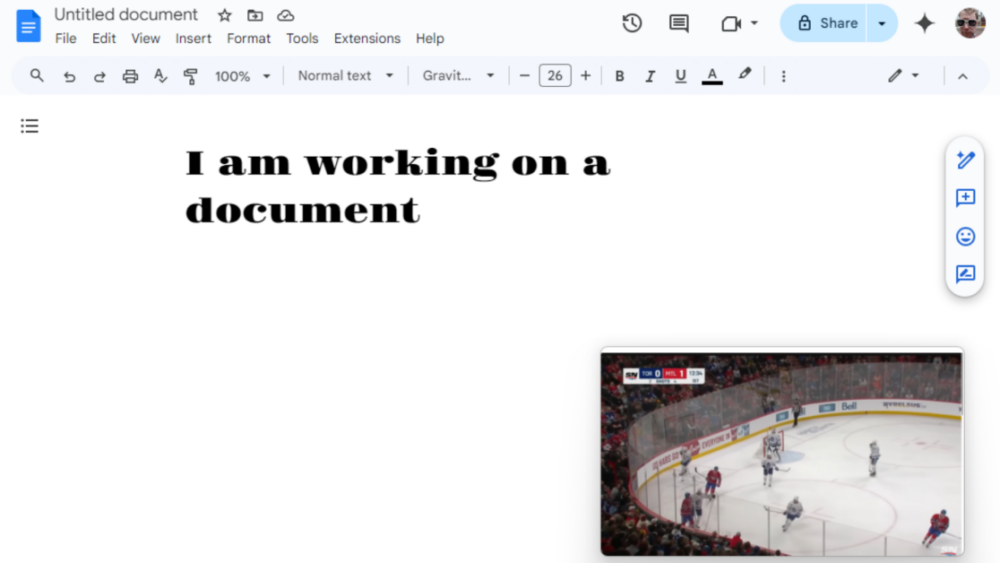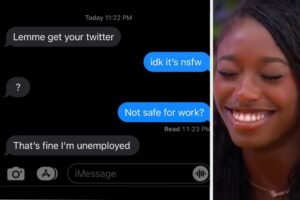Maybe you want to reference a spreadsheet while writing a report. Maybe you want to watch a sporting event while you’re playing a game. There are all kinds of reasons you might want a window, or a part of a window, to float over everything else on your computer. The free Windows application OnTopReplica lets you do exactly that.
To get started download the latest version on Github—inside the Zip file you’ll find an MSI installer. The documentation states that the software works on Windows 7, 8, and 10, but I had no trouble getting it to work on Windows 11. Launch OnTopReplica and a gray box will open, floating on top of your other windows. Right-click that gray box to see the settings.

Credit: Justin Pot
Hover over Select window and you can choose which window you’d like to recreate and pin to the top. I, for example, choose a YouTube video I was watching—the entire browser window showed up.

Credit: Justin Pot
You can drag this box wherever you like on your screen. You can then click the Select Region to only see a certain part of the window—for example, the actual video. You can move and resize the window however you like—whatever is there will scale. You can also make the window partially transparent, if you like. It’s very flexible.
The most obvious use for this is watching videos—macOS has a feature specifically for this, after all. But this application is a great deal more flexible than that feature, which only supports videos and only in Safari. With this you could pin a portion of any window—a chart you’re writing about, for example, or a presentation happening in a Zoom meeting that you’re only kind of paying attention to. It’s up to you.
There are some downsides. The window that you’re pinning to the top needs to be open, and not minimized, in order for this to work, and tabs aren’t supported—you can only pin what’s currently open in an active window on your device. If you’re willing to leave a window open behind what you’re working on, though, this works perfectly.